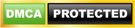There are a lot of web-based email platforms in the marketplace. Many come and go, but there’s a reason Gmail has crossed the 1 billion monthly active user milestone and is still standing strong as one of the world’s most popular web-based email clients. It’s extremely easy to use and is always up-to-date and secure, courtesy of Google. But if you’re just using Gmail for sending and receiving emails, you’re really missing out on some of its nifty features that allow you to manage your email more effectively. Here are some tips to make the most of Gmail.
Unsend emails
Ever had that moment when you’re in a hurry to type up an email and send it off only to notice a few seconds later there were a couple of mistakes? Maybe you’ve forgotten to attach a file or misspelled a word. Heck, you may have even sent it to the wrong recipient! Don’t worry, we’ve all been there. This is the moment where Gmail’s ‘Undo Send’ feature will become your new best friend. You can activate this by clicking on the gear icon on the top right hand corner of Gmail, then go to Settings. Scroll down to ‘Undo Send’ and hit the ‘Enable’ box. Now you have up to 30 seconds to click the ‘Undo’ button that will pop up once your email’s been sent.
Create to-do lists
Gmail provides an easy way to create a task list that you can use to keep track of all the things you have to do in a minimizable window. This way you won’t have to send yourself an email and clutter your inbox every time you need to remind yourself to do something. Adding a to-do list is easy; simply click the ‘Mail’ menu in the upper left corner of the Gmail window and choose ‘Tasks’. A small window will appear in the bottom right corner of the page, and here you can type in your tasks and check the boxes once you’ve completed each of them.
Prioritize emails
Some emails are too important to be buried in a crowded inbox. This is where you can use Gmail’s Star feature to your advantage. Adding stars is a way to single out emails that need to be read later or require a follow-up. You might already know that clicking the yellow star beside the email will highlight the line and makes the message easier to find. But there’s a way to take things up a notch. Navigate to ‘Settings’ and scroll down to the ‘Stars’ section. Here you can drag the stars from the ‘Not in use’ row up to the ‘In use’ row to make them active. Once you’re done, hit ‘Save’. You could use the blue star for emails that need a follow-up, red for problems, question mark for the ones that require clarification and so on.
Use canned responses
Have you ever had to answer the same questions sent by clients over and over again? Well you’re in luck. Gmail has a productive hack that allows you to create and send off repetitive messages in just a few clicks. Activate it by heading over to ‘Settings’, ‘Labs’ and click the ‘Enable’ button in the ‘Canned Responses’ tab. Now type up a response email. Click the arrow in the lower right corner of the message box and select ‘Canned Responses’. You can add common phrases, sentences or email bodies that you find yourself using a lot, whether for marketing inquiries, sales pitches or client requests.
With these Gmail features you can save time, get more things done and become more productive. If you want to learn more about Gmail or any other Google apps, please get in touch with us today.